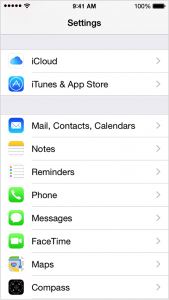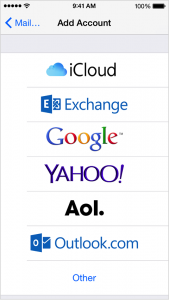Add an email account on your iPhone, iPad, or iPod touch
Learn how to add one or more of your email accounts in Mail on your iPhone, iPad, or iPod touch.
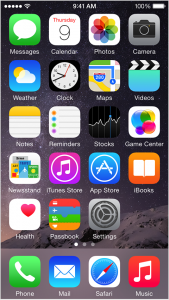 2. Scroll down and tap Mail, Contacts, Calendars.
2. Scroll down and tap Mail, Contacts, Calendars.
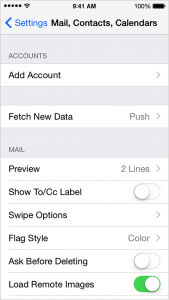 4. Select your email provider.
4. Select your email provider.
If you don’t see your email provider listed, tap Other > Add Mail Account.
Incoming Mail Server Settings
IMAP
Server: mail.domainname.com
Port: 143 or 993 (SSL)
Username: full email address
Password: email password
POP
Server: mail.domainname.com
Port: 110 or 995 (SSL)
Username: full email address
Password: email password
Outgoing Mail Server Settings
Server: mail.domainname.com
Port: 25, 587, or 465 (SSL)
Username: full email address
Password: email password
During the verification process (which sometimes can take a couple of minutes, so be patient), you may be prompted to continue setup without ssl, select yes. Another possible prompt is that it can't verify the server, do you want to continue? Again, select yes.
That's it, email should be up.